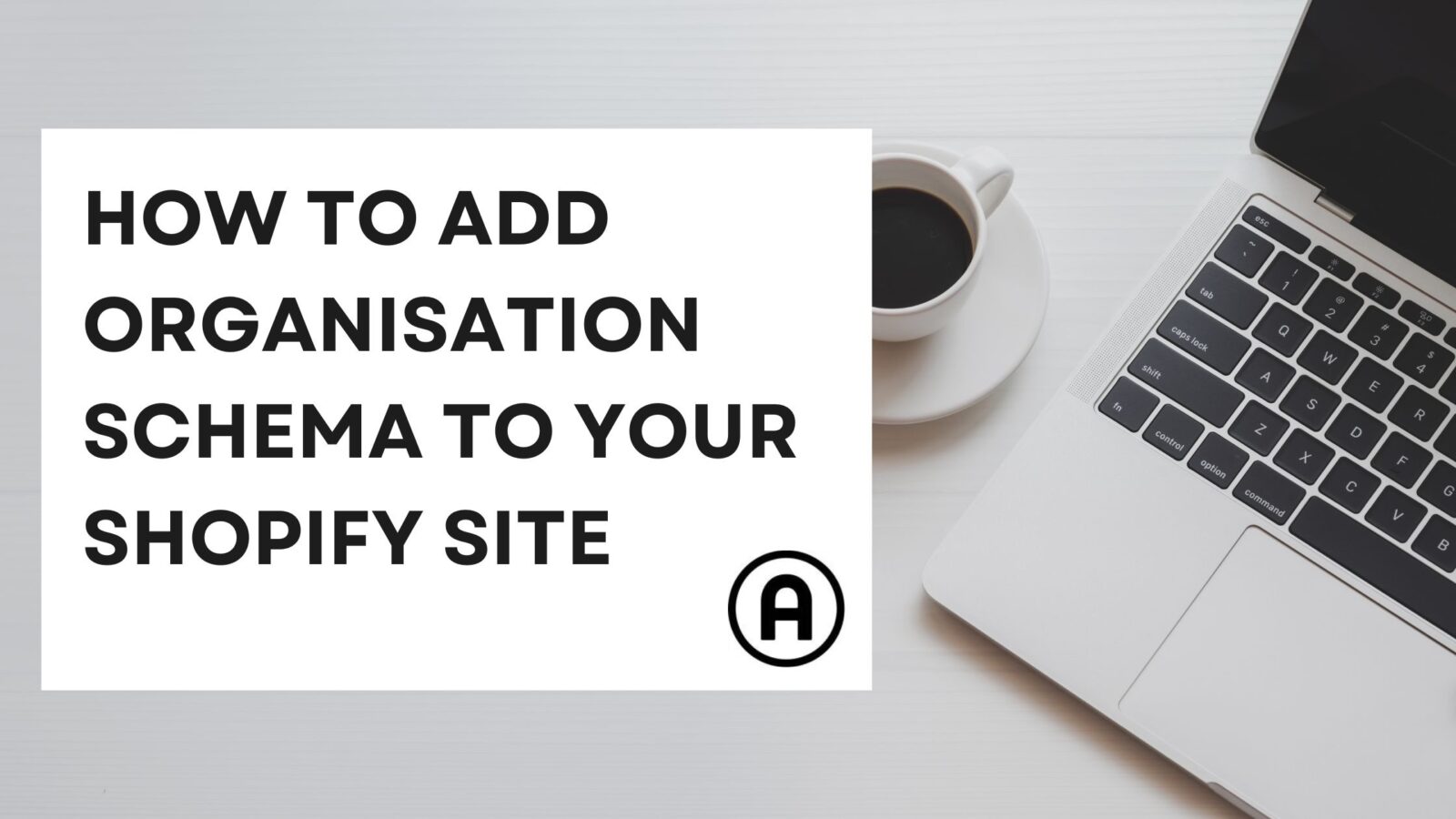Adding organisation schema markup to Shopify is not necessarily tricky, but it can be a bit daunting for some webmasters who are not used to JSON-LD or messing with Shopify’s liquid files.
The process involves creating and adding JSON-LD code to your Shopify store’s theme files. This can be a bit fiddly if you are not familiar with coding, but below is a handy step by step guide to get you started.
Why should webmasters add organisation schema to their websites?
- Improved search engine ranking: Schema markup can help websites rank higher in search engine results pages (SERPs). This is because it provides search engines with more information about the content of a website, which helps them to better understand what the website is about.
- Increased click-through rate: Schema markup can also help to increase the click-through rate (CTR) of a website’s listings in SERPs. This is because it can make the listings more visually appealing and informative, which can make users more likely to click on them.
- Enhanced rich snippets: Schema markup can be used to create rich snippets, which are enhanced versions of search results listings that can include additional information, such as star ratings, price, or availability. Rich snippets can make a website’s listings more prominent in SERPs and can also help to increase CTR.
- Better understanding of your website by Google: Schema markup can help Google better understand your website and its content. This can lead to improved indexing and ranking of your website, as well as the ability for Google to display your website in other Google products, such as Google Maps or Google Shopping.
How to Add Organisation Schema to your Shopify Site
Step 1: Create your schema markup (JSON-LD)
You can use a schema markup generator to create your organisation schema. Here is an example of a JSON-LD schema for an organisation:
{ "@context": "http://schema.org", "@type": "Organization", "name": "My company", "url": "https://www.company.com", "logo": "https://www.company.com/logo.png", "contactPoint": [ { "@type": "ContactPoint", "telephone": "+1 555 555 5555", "email": "[email protected]" } ] }Step 2: Creating your snippet file in Shopify
Log in to your Shopify store and go to Online store > Themes > Actions > Edit Code.
In the left-hand navigation, scroll down and open the snippets folder. Click Add a new snippet and name it something like “organisationschema”.
Paste your organisation schema (JSON-LD) into the empty field and hit save. Make sure to add div and script tags.
Step 3: Adding our new Schema snippet to the homepage
In the left-hand navigation, locate the index.liquid file which will be within the template directory.
In the index.liquid file, add the following code snippet:
{% include 'snippets/organizationschema.liquid' %}This will add your organisation schema to the homepage of your Shopify store.
Step 4: Test
Use Google’s Structured Data Testing Tool to test your organisation schema. Enter your homepage URL and click Test.
If the test is successful, you should see a green check mark next to your organisation schema.
So there you have it!
Adding schema markup to Shopify can be a bit tricky, but it is a worthwhile investment. Schema markup can help you improve your website’s search engine ranking and make it more accessible to users. If you are willing to put in the effort, you can learn how to add schema markup to Shopify and reap the benefits.